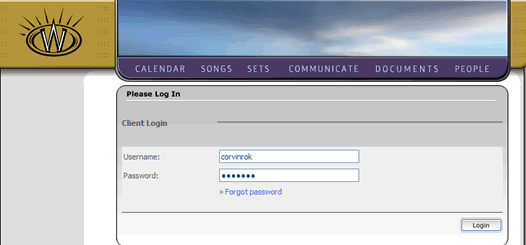
Contents - Index - Previous - Next
Tutorial: Group Setup
Setting up your account group is the first step you need to take to create a workspace for your ministry. Inside a group, you can invite multiple members to participate. Within a group you can also configure multiple teams within a group, such as Team 1, Team 2, Youth Team, and assign any of the group members to any of the teams.
The important thing to know about a group is that it is the container account for all your members, teams and workspace activities (scheduling, songs, documents, messaging, etc.).
If you selected the Group Setup link from the User Registration Wizard (step 4), then you will first be asked to log in to your newly created user account before you can begin creating your Group.
Logging in to Your User Account
The log in screen will appear as follows:
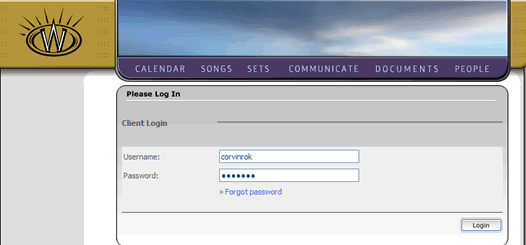
Enter your user name and password. Click the "Login" button to continue.
If this is the first time you have logged in after creating your user account, you will then be redirected to the first step of the Group Wizard.
If you have logged in before to your user account, your starting location in Worshipteam.com will be the "dashboard", which looks as follows:
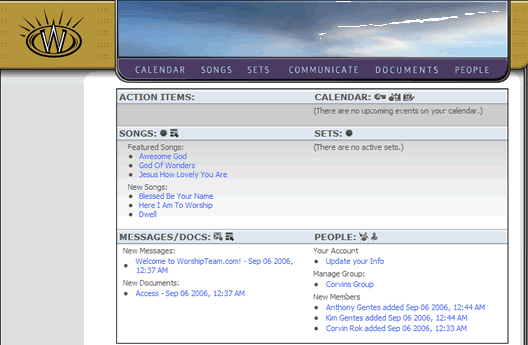
From this dashboard, under manage group, you will see the name of your group. Click on the group name and you can edit the group and teams as you wish in the group wizard.