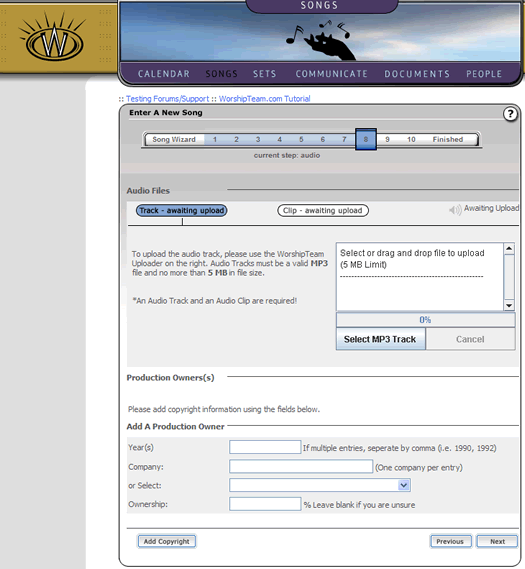
Contents - Index - Previous - Next
Step 8 - Audio
The next step is the song audio. The song wizard will require that you complete this step to have a finalized song added to the songs database. The only audio format that Worshipteam.com will take as input is mp3 files. The size of the file must be less than 5 Mb (megabyte) in size for the full track of the song, and 1 Mb in size for the sound clip. For the file to be processed successfully and used in Worshipteam.com, you need to use either 96kbps or 128kbps bit rate compression. When you first arrive at this screen you will see a blue labeled tab at the top of the audio files screen called "Track - Awaiting Upload" as follows:
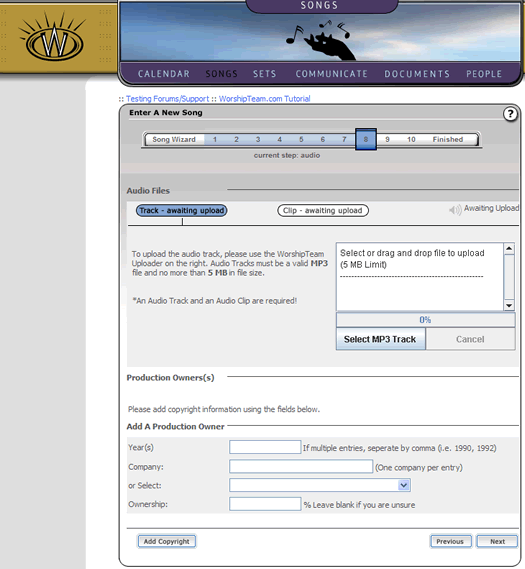
Located your mp3 file in your computers file directories. Select the mp3 file and hold the mouse button down (to perform the "drag" operation).
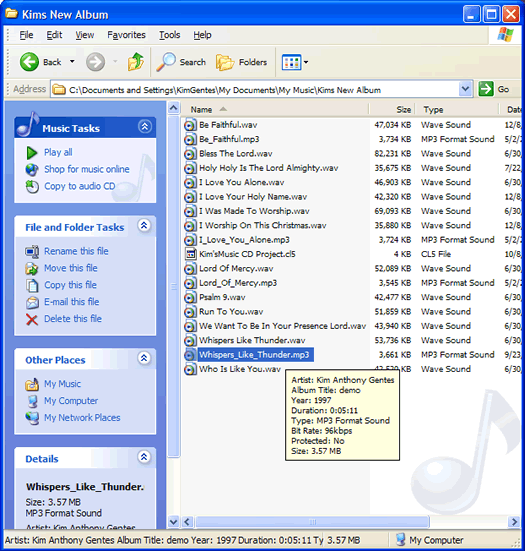
Simply drag your mp3 file onto the webpage and place it in the upload port (the white area of the page that says "Select or drag and drop file to upload"). When you drop/release your mp3 file on that upload port it will begin uploading the file immediately. If you would rather browse for the file on your system, click on the button "Select MP3 Track", and you can select the file via a file browser. In either case, the file will upload to your workspace and be processed.
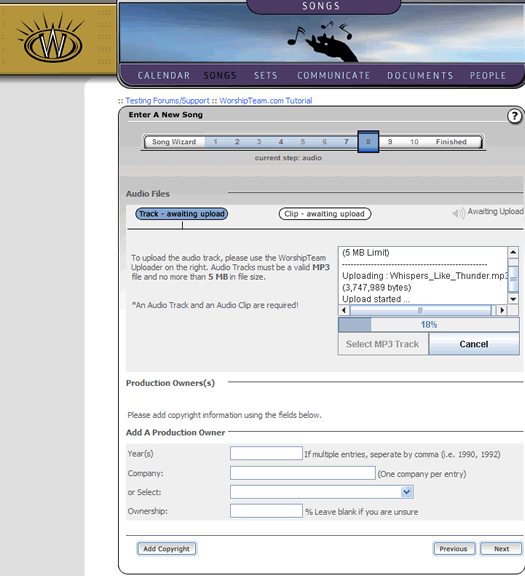
Please wait until this process is complete. You will know the file is complete, uploaded and processed when the tab label reads "Track - complete" as below.
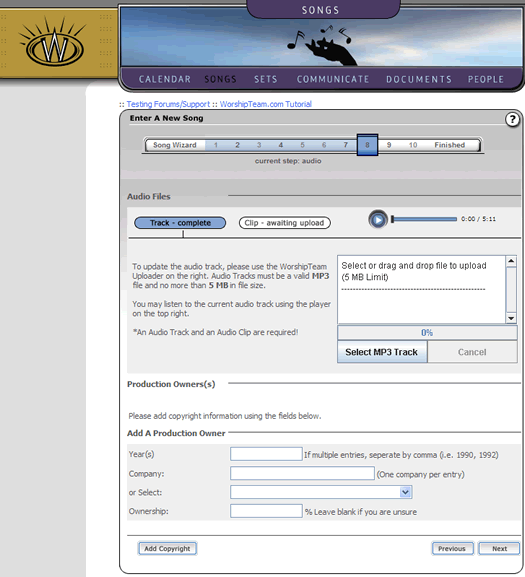
You can then select the "Clip - Awaiting Upload" tab. The "Clip - Awaiting Upload" tab will turn dark blue as follows:
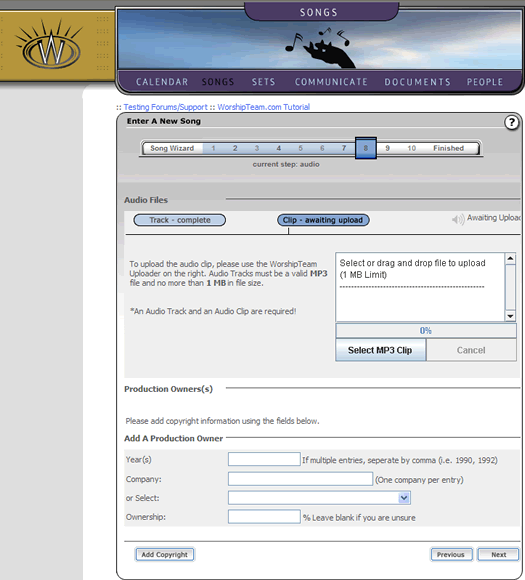
Now repeat the upload process (drag and drop the mp3 file) for the small audio clip for the song. We recommend a 30-40 second clip for this file.

After completing that, fill in the ownership information about your audio (track and clip should come from the same source). Enter the Copyright year and the music company/indivdual who produced that track. Select the "Add copyright" button to add the production owner entry. Your screen should look something like this:
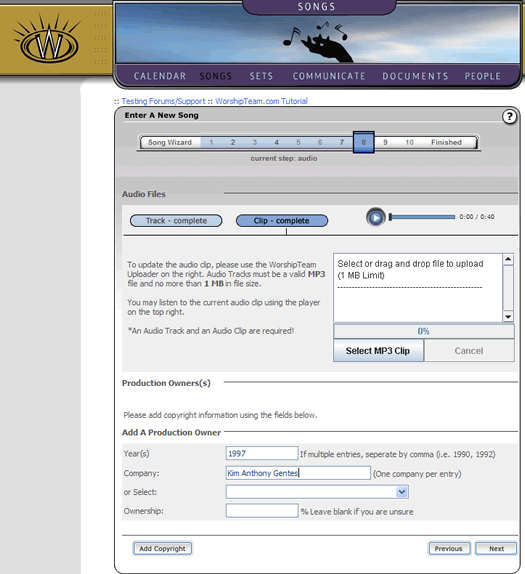
Once you have completed adding the audio files and production ownership information, you can select "Next" and continue