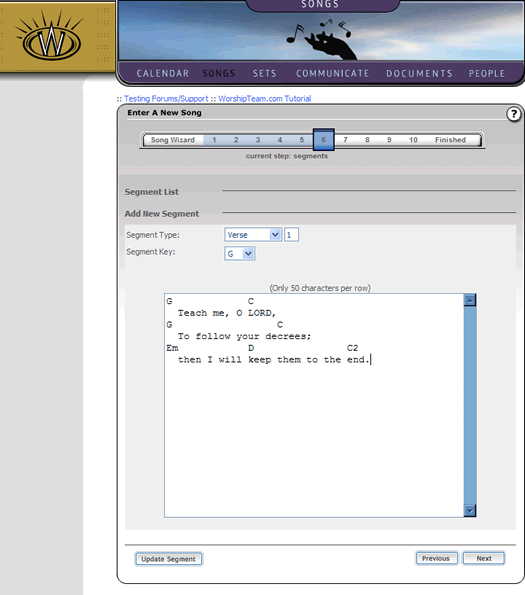
Contents - Index - Previous - Next
Step 6 - Segments (Song Content)
The lyric and chord content of a song is always contained in what we call "segments". A segment is synonymous with a stanza, and can refer to any of the a number of distinct portions of a song including such things as a verse, chorus, intro, bridge, ad lib, tag or exit.
The segment step of the song wizard allows you to add multiple segments to the song. Typically, this means you select the Segment type (Verse begins as the default), then enter the chord/lyrics for that segment in the form as below:
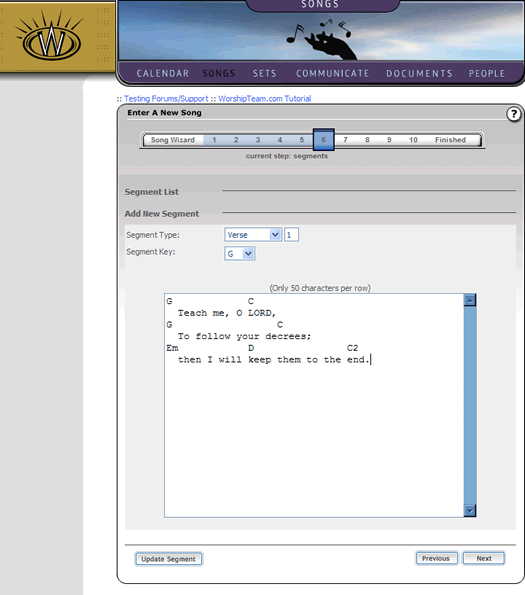
If you add each segment in the sequence it appears in the song, you do not have to change the segment number (which will increment properly if left alone). If the key of the segment is the same as the "key" for the entire song (which you selected in step 5), you do not need to change anything (the song and segment keys are typically not different). Once you have entered a segment, use the "Update Segment" button to save that segment. When you do that, you will see a verification screen appear, such as this:
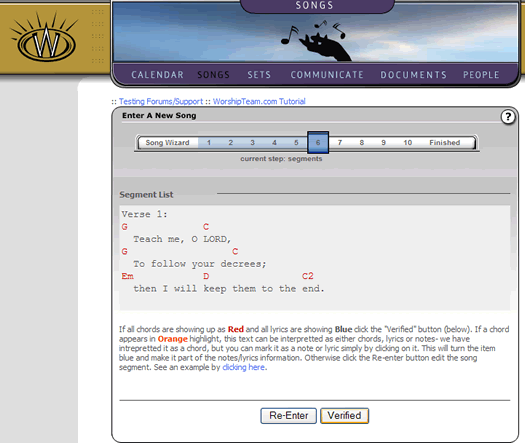
The purpose of this screen is to make sure that the Worshipteam.com chord interpretter correctly recognized the chords you included in your segment. It is guaranteed to find every chord entered. However, some english text and symantics can be syntactically equivalent to a chord. Words such as "Am", which could be found in the phrase "I Am" (referring to the name of God) is syntactically the same as the chord Am (A-minor). The segment chord verification will show you all chords in red. If a chord is a possible questionable chord (could be a conflict, such as a mentioned with Am) it will appear in orange. Chords that are orange are selectable. If you select them, they will be marked specifically as being text, and are not interpretted as chords any longer. Once you have reviewed the segment and are satisfied with the chord and other information in the segment, select the "Verified" button.
Once you do this, you will notice your segment is added to the list of segments in the manner seen below.
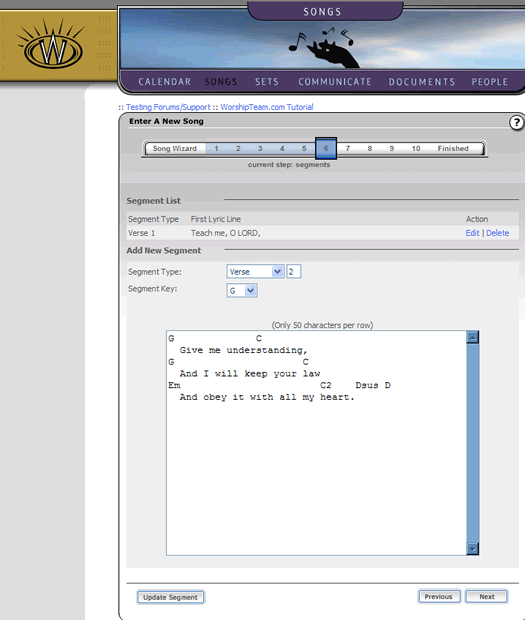
You can add as many segments as is necessary in this manner. After you have added your last segment and verified it, select the "Next" button to continue.